In fact, it's not difficult to customize a skinning web player any more. Here, I will introduce a way to customize a skinning web player with full-screen capability and playlist. The web player is a flash video player (FLV player), and it is free. At present, this way is the easiest one, which only needs a few mouse clicks.
Advertisement by Leawo Free Video Accelerator - Watch and download online videos in high speed without buffering:
Step 1: Open Moyea Web Player(Moyea Web Player is a graphical program for customizing web FLV player like YouTube player with scrollable thumbnail playlist)
Step 2: Input flash videos into Moyea Web Player (If your videos are not flash videos, please convert them to...)
Step 3: Configure the skin of the flash video player
Step 4: Click "Publish" button to generate a web FLV player and other related files (Note: if you want to get a separate playlist file, please check "Out File")
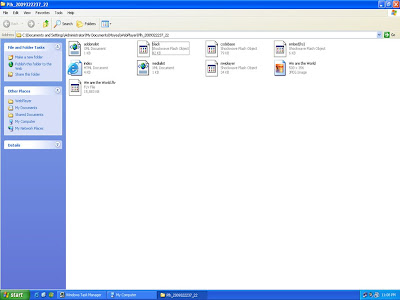
Published files
Step 5: Upload all the published files except the index.html file, to the same folder of your web server.Step 6: Embed the generated player in your webpage with the embed code below(Add JavaScript in blogger (blogspot) post):
<script type="text/javascript" src="swfobject.js"></script>
<div id="flashcontent">Player will show here</div>
<script type="text/javascript">
var so = new SWFObject('mwplayer.swf','player','500','450','9');
so.addParam('wmode','opaque');
so.addParam('quality','high');
so.addParam('allowfullscreen','true');
so.addParam('allowscriptaccess','always');
so.write("flashcontent");
</script>
Note: 1. mwplayer.swf is the actual flash video player. If it resides in another directory, then point to it with a relative path (e.g. video/mwplayer.swf) or an absolute path (e.g. http://www.yourdomain.com/video/mwplayer.swf ).
Step 7: The FLV player will appear on your website.
Source: playdiy.com